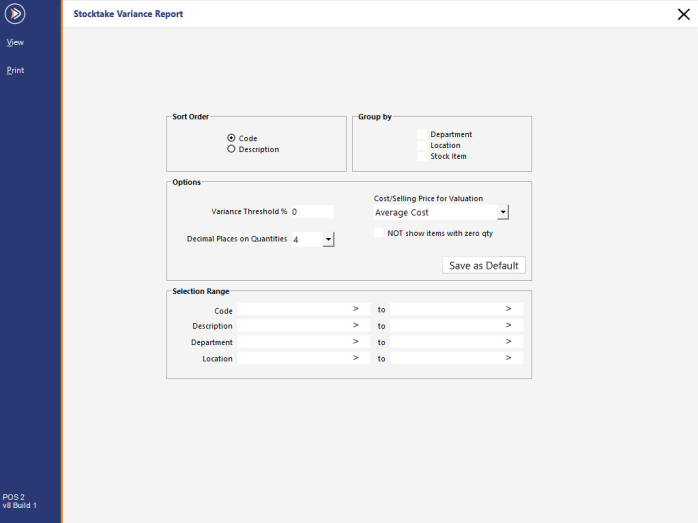
Once you have entered all the quantity information into the Enter Stocktake screen, a Stock Variation Report can be printed.
This report shows the difference between the quantities entered into the stocktake and the current stock level recorded in Idealpos through sales, returns and write-offs.
To view or print the Variance Report go to Stocktake > Stocktake Variance Report > A screen will display giving you various selections you can choose.
Sort Order
Select to sort either by Code or Description.
Group By
Group the report by Department, Location, Stock Item or Department & Location.
Options
Once you have made your selections, you can choose to save the report as a default, so your report is the same each time you view it.
Only stock items that have a recorded variance will display on this report.
It could be something as simple as a missing number in the enter stocktake screen to create a variance.
Any variances can be corrected by finding the cause of the issue and changing the value in the Enter Stocktake screen.